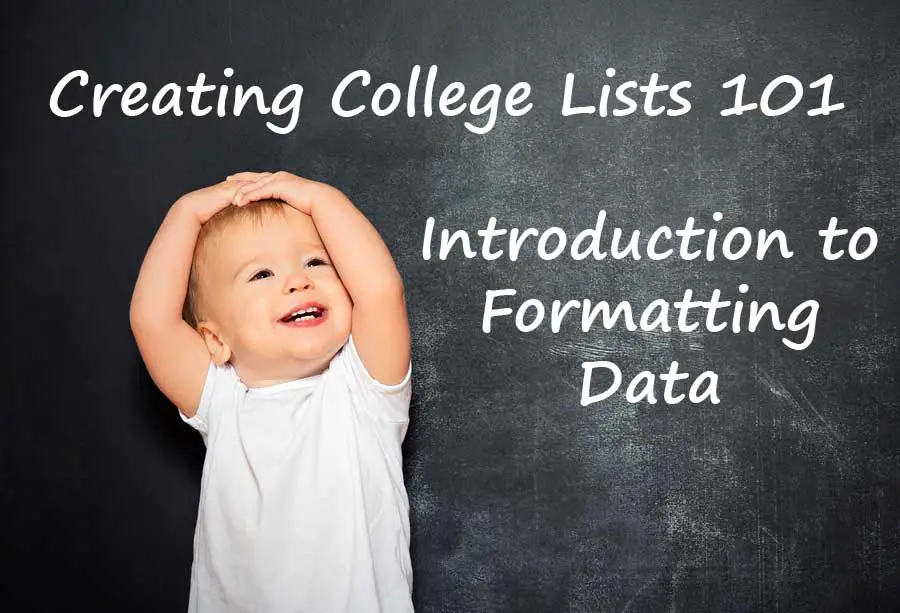I’m going to take a break from showing you how to copy data so that I can go over some of the ways of formatting data in Excel–including by copying. Excel provides more ways to format data than any one person could ever need. So I want to begin by showing some basic formatting options that I use frequently when creating my college lists.
I’m going to take a break from showing you how to copy data so that I can go over some of the ways of formatting data in Excel–including by copying. Excel provides more ways to format data than any one person could ever need. So I want to begin by showing some basic formatting options that I use frequently when creating my college lists.
 Michelle Kretzschmar
Michelle Kretzschmar
Guaranteed Tuition and 4 Year Graduation: Part 1
 The University of Wisconsin offers a guarantee to graduate in four years. The University of Illinois guarantees its tuition for four years. Both offers are fairly new to colleges in general and don’t have much of a track record in terms of students enrolling under the programs. So which is a better deal? Or are they both just gimmicks for colleges to sooth the family fear of rising tuition costs?
The University of Wisconsin offers a guarantee to graduate in four years. The University of Illinois guarantees its tuition for four years. Both offers are fairly new to colleges in general and don’t have much of a track record in terms of students enrolling under the programs. So which is a better deal? Or are they both just gimmicks for colleges to sooth the family fear of rising tuition costs?
Creating College Lists 101: Copying Data-Part 2
 In the last lesson I showed you how to select and copy a column of data from one spreadsheet to another. In this lesson, I’ll go into more ways to copy data in Excel by copying and pasting multiple columns. I also show with how to paste data into a new column of an existing spreadsheet. To complete this lesson, you need to create a work tab as instructed in Part 1.
In the last lesson I showed you how to select and copy a column of data from one spreadsheet to another. In this lesson, I’ll go into more ways to copy data in Excel by copying and pasting multiple columns. I also show with how to paste data into a new column of an existing spreadsheet. To complete this lesson, you need to create a work tab as instructed in Part 1.
50-50 Profile: Wheelock College
50-50 College profile for Wheelock College including graduation rates and financial aid information.
Creating College Lists 101: Copying Data-Part 1
 Chances are that you won’t be using all of the data available in the DIY College Rankings spreadsheets. Once you’ve defined some basic filters, it’s generally a good idea to copy the data you want to work with to a different spreadsheet tab in the Excel workbook. This way you can add to or modify the data without accidentally deleting or creating errors in the original data. In this lesson, I’m going to show you the basics of how to copy data in Excel.
Chances are that you won’t be using all of the data available in the DIY College Rankings spreadsheets. Once you’ve defined some basic filters, it’s generally a good idea to copy the data you want to work with to a different spreadsheet tab in the Excel workbook. This way you can add to or modify the data without accidentally deleting or creating errors in the original data. In this lesson, I’m going to show you the basics of how to copy data in Excel.
Creating College Lists 101: Introduction to Using Filters
 I’m not covering topics in the way most people are taught to use spreadsheets. I’m trying to provide enough information for you to be able to start using the DIY spreadsheets as soon as possible. And then I’ll start filling in other information that you need to know but wouldn’t be as useful in starting to use the spreadsheets.
I’m not covering topics in the way most people are taught to use spreadsheets. I’m trying to provide enough information for you to be able to start using the DIY spreadsheets as soon as possible. And then I’ll start filling in other information that you need to know but wouldn’t be as useful in starting to use the spreadsheets.
Creating College Lists 101: Inserting Columns
Creating College Lists 101: Spreadsheet Geography
 In this lesson I’m going to make sure you know how to get around the Excel spreadsheet. I know that a lot a people figure out how to do something in an application, not just Excel, and never really learn any of the other features available. I know that’s the case for me. While putting together these lessons on how to use Excel, I’ve learned different ways of doing things. So I want to point out a few features and how to use them.
In this lesson I’m going to make sure you know how to get around the Excel spreadsheet. I know that a lot a people figure out how to do something in an application, not just Excel, and never really learn any of the other features available. I know that’s the case for me. While putting together these lessons on how to use Excel, I’ve learned different ways of doing things. So I want to point out a few features and how to use them.
Creating College Lists 101: Opening and Saving the Spreadsheet
 In this lesson I’m going to show you how to open and save the Excel spreadsheet. I know this is still pretty basic but I really want to emphasize the important of creating a backup file. While I’ve “write protected” some of the tabs to ensure a copy of the data is always available in the file, it doesn’t do any good when the file itself disappears.
In this lesson I’m going to show you how to open and save the Excel spreadsheet. I know this is still pretty basic but I really want to emphasize the important of creating a backup file. While I’ve “write protected” some of the tabs to ensure a copy of the data is always available in the file, it doesn’t do any good when the file itself disappears.